Text Import Utility Guide
Text Import Step
-
Download SQLAccXLSnMDBImp-setup.exe in your pc.
-
Run and Install the setup file.
-
Log on to your correct database
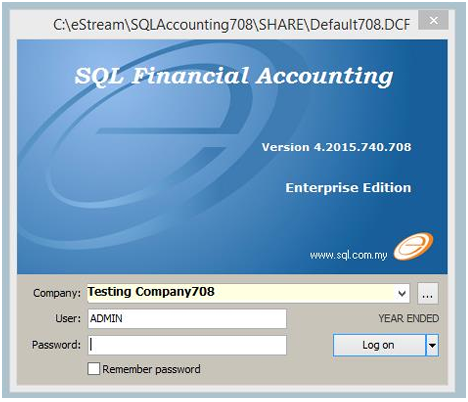
-
Double click the following icon
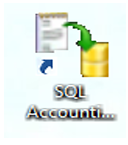
-
Makesure the top is show the database you choose
-
Choose the transaction you want to import, eg. customer-maintain customer
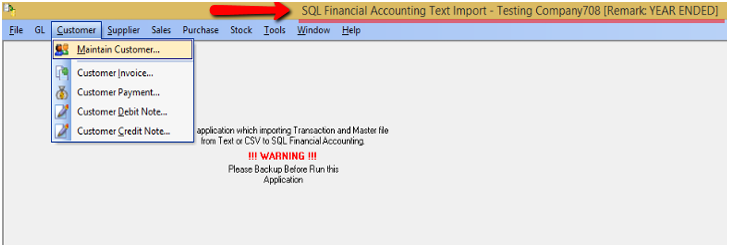
-
-
Open the patch file you save
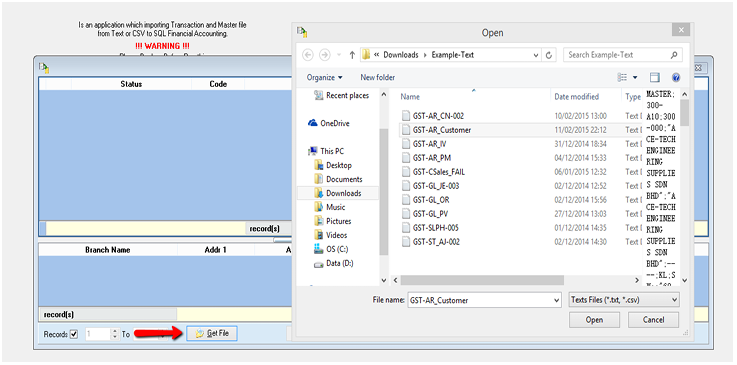
-
Invalid status...
-
Go into SQL to add the status which are not in the database
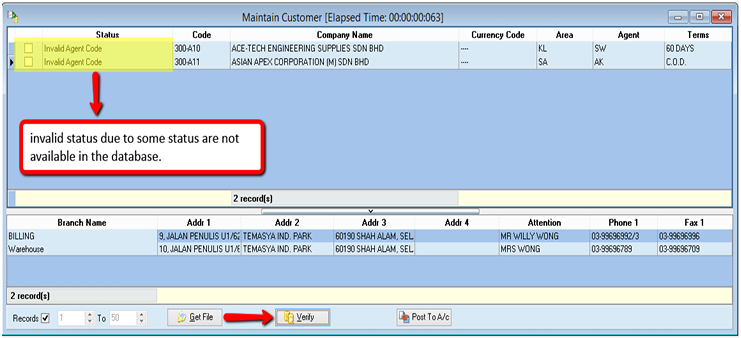
-
Example :

-
So now, you go into your SQL, add the agent code
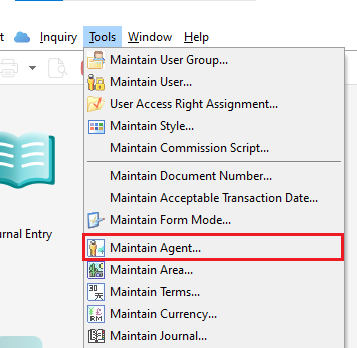
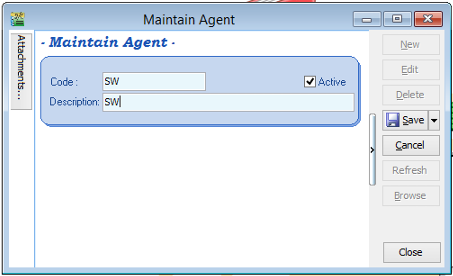
-
-
Go back to the Text Import, VERIFY again.
-
If the status show invalid again, go to the SQL and add in.
-
After add in, get the file and verify again.
-
For this example, go to Tools --> Maintain Area

-
The status will shown “ OK ” once you complete.
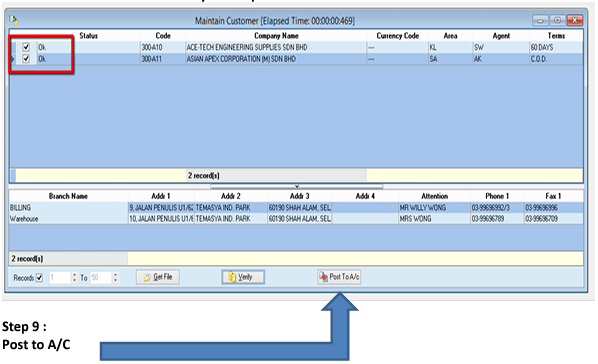
-
Once you post to A/C, go to SQL ...... Customer -–> Maintain Customer
-
Log out and log in again, the new customer name will automatically shown in the customer list.
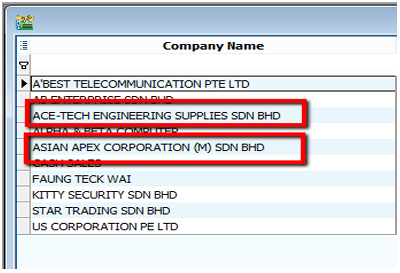
-
FAQ
Do the text import Description3 support multi line?
Yes if you using the Version 5 & above. All you had to do is to set each line using #13
DETAIL;POS4;;;----;----;"SALES - Foods";;"Line 1#13# Line 2#13Line 3#13#13B#13C";50;UNIT;0;21.20;25/12/2016;;SR;60;1000;T;500-000;T;;;1;;
Result
Line 1
# Line 2
Line 3
B
C
My Data had Special Character/Symbol (eg Ø) how to handle it?
If you had special Character/Symbol, try convert it to UTF-8 before you export out to text file