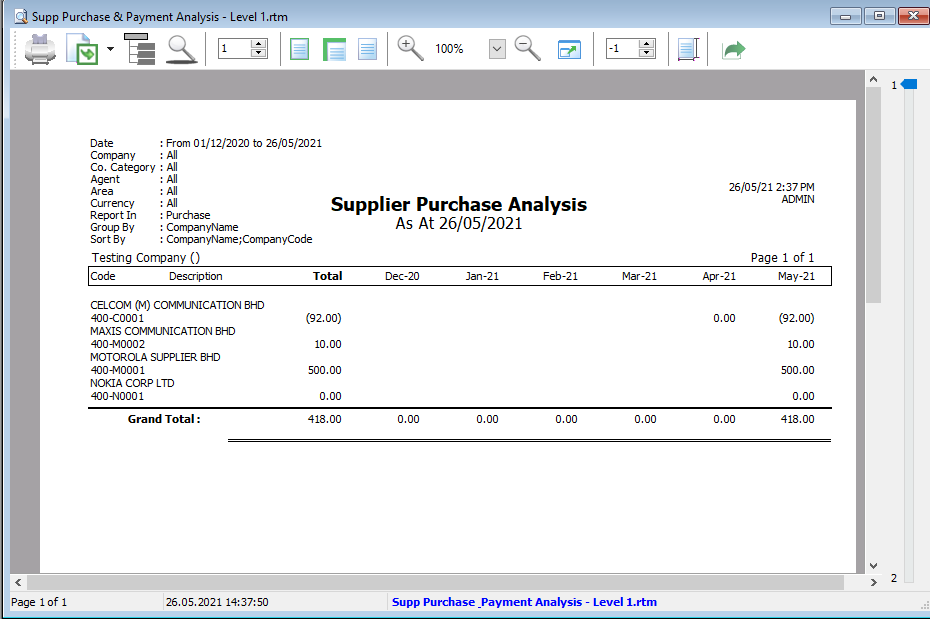Reports
Print Supplier Document (InterBank GIRO) Listing
- Print Supplier Document (InterBank GIRO) Listing can be used to see all the supplier transactions that you have entered into this system
- You can see Supplier Invoice, Supplier Payment, Supplier Credit Note, Supplier Debit Note, Supplier Refund, and Supplier Contra listings.
- You can use Document Listing to batch print and batch email your Supplier's documents.
- At the bottom of the screen, you can see the payment details for each document
How to Print Document Listing
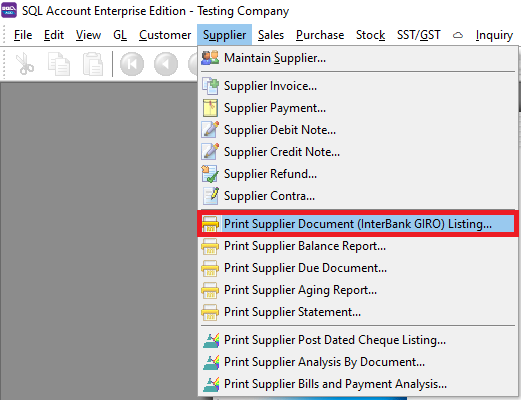
- Select which Document Listing you want to see. Follow the image below :
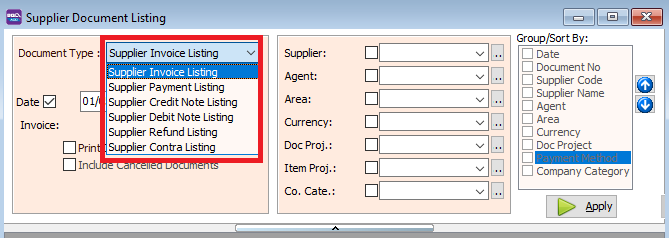
- Press the Apply Button
- Click Preview & Listing Report
- Example of supplier invoice listing report
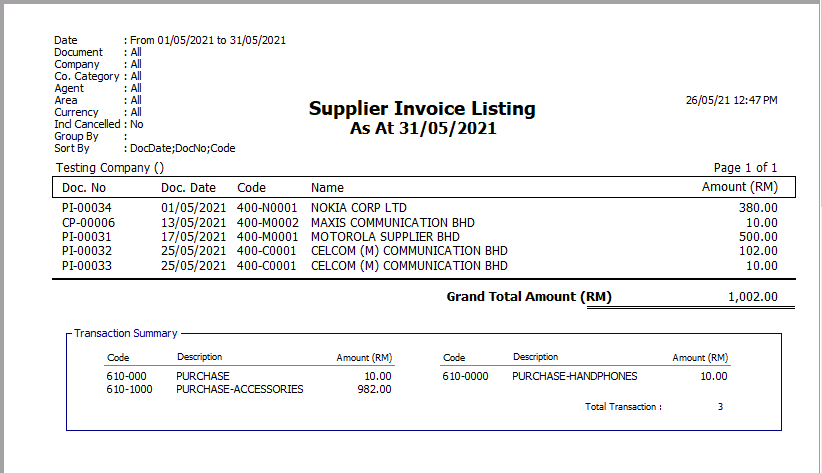
Print document Style
- Tick the relevant check boxes
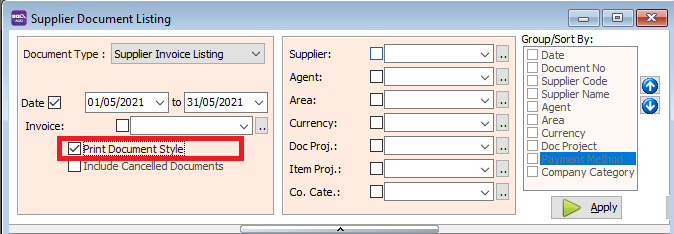
| Field Name | Explanation |
|---|---|
| Print Document Style | Tick this checkbox to print out bulk report or send batch email. |
| Include Cancelled Documents | Tick this checkbox to include cancelled documents in the listing. |
- If you Tick Print Document Style , you will be able to choose supplier invoice report format.
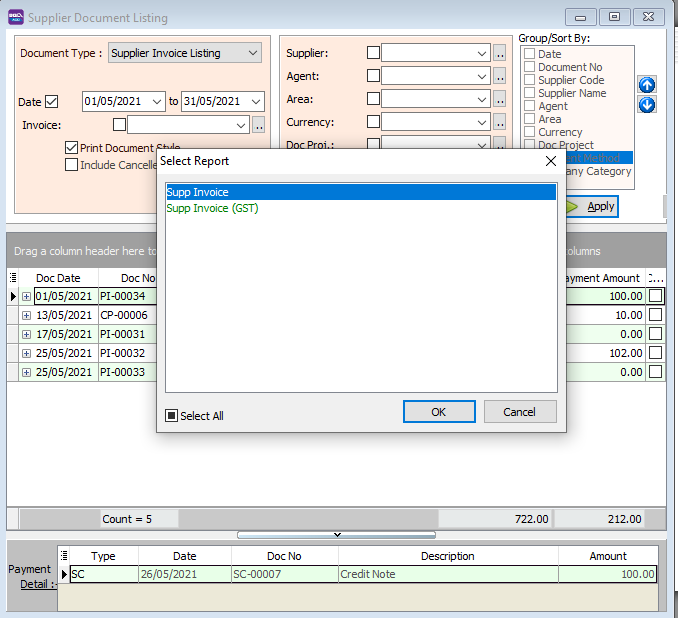
Group/Sort By
- You can filter your documents based on Supplier, Agent, Area, Currency, and Project
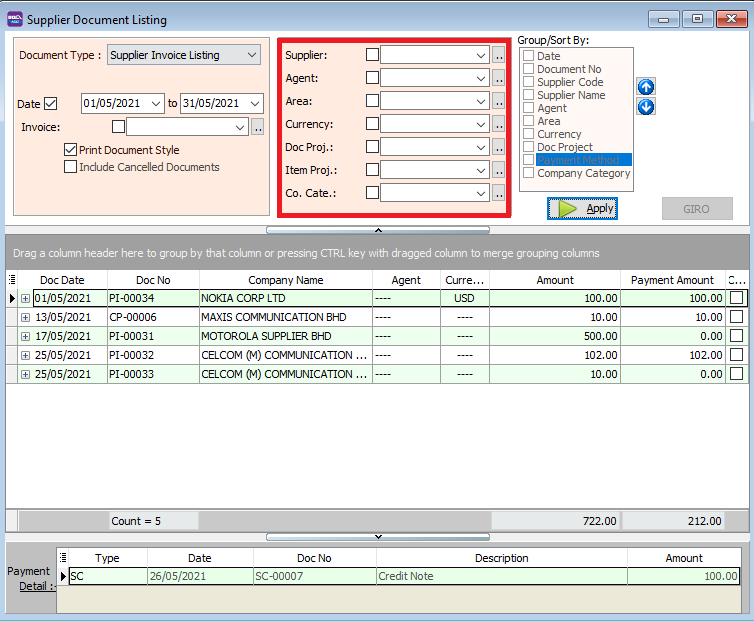
- You can use the Group/Sort By table to choose how you want to group your report listing
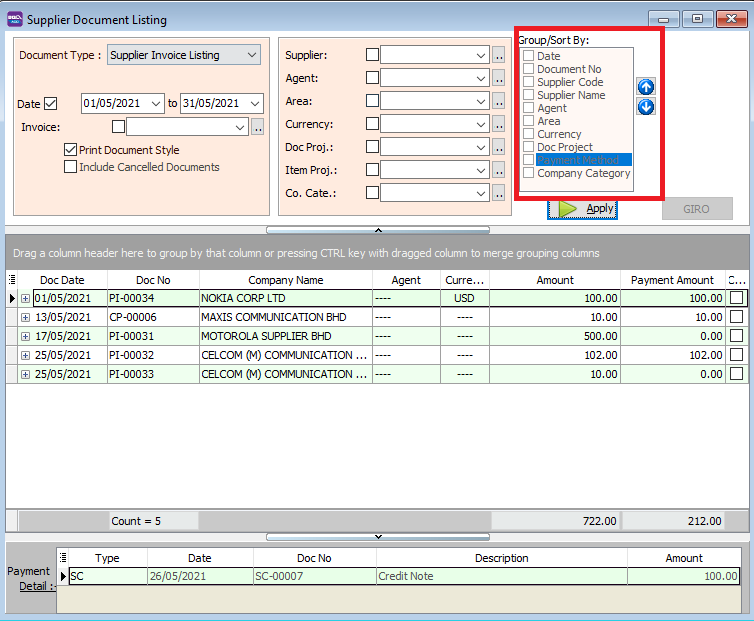
- For example, you can group the report by "Supplier Code"
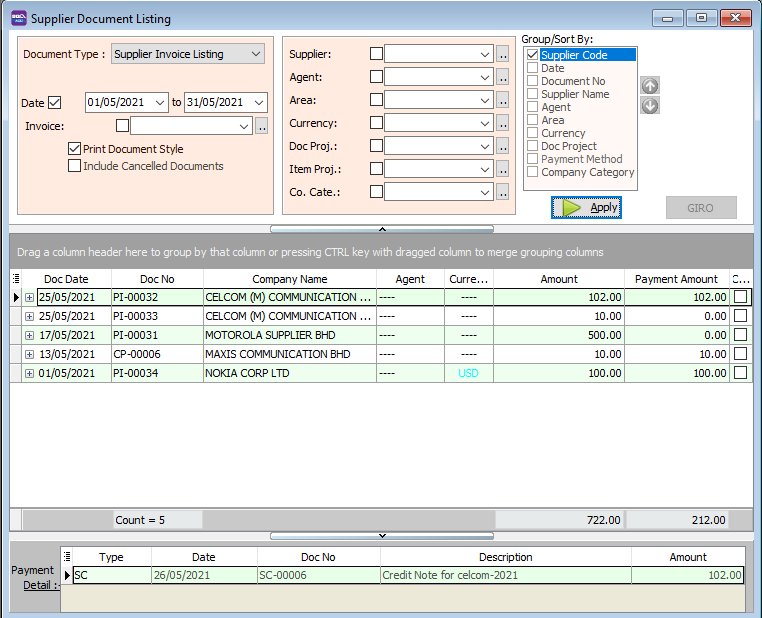
- Select the Listing Report
- Here is an example of the report
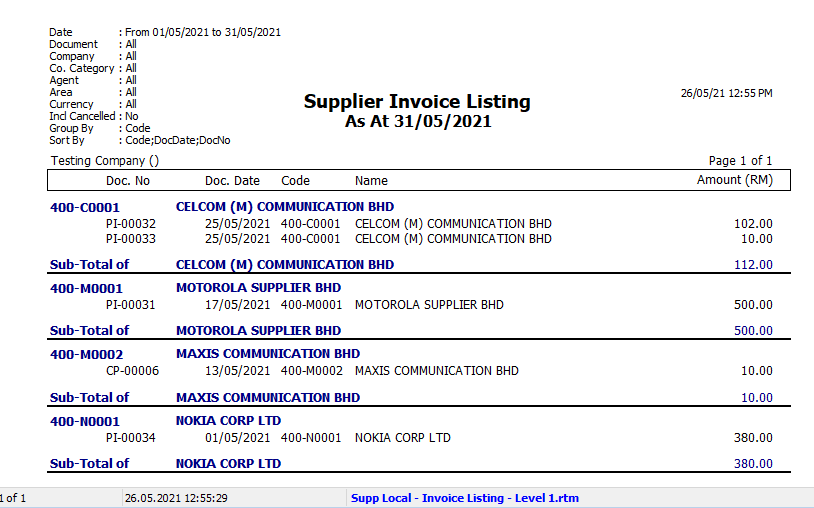
Print Supplier Balance Report
- Print Supplier Balance Report allows you to see all the supplier's balance.
How to Print Supplier Balance Report
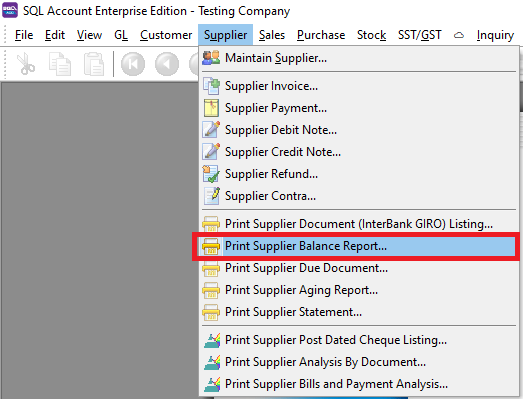
- Select the date period for the balance report.
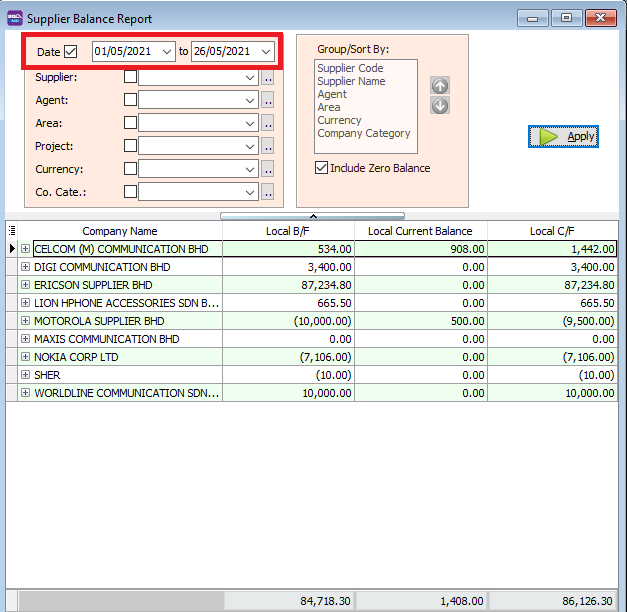
- You can filter the report selecting the supplier, agent, area, project of the transaction.
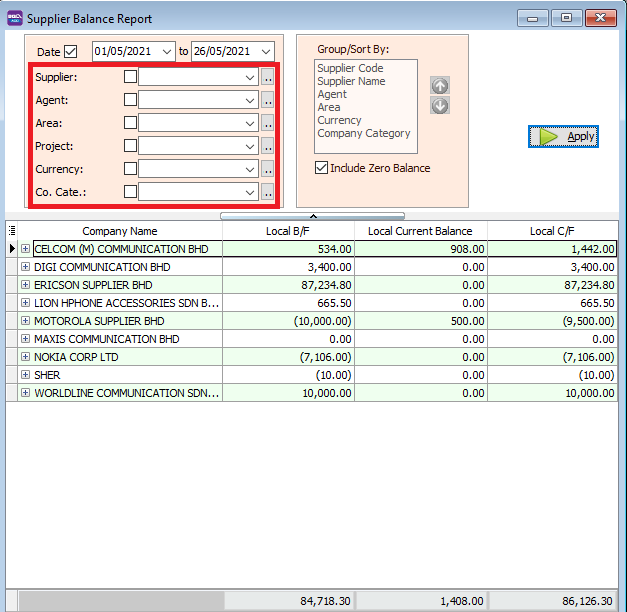
- For example, filtering by supplier name.
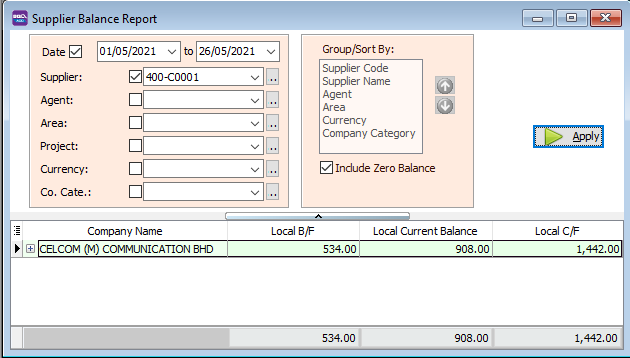
- You can click on the small + icon to expand the row and see the transactions details.
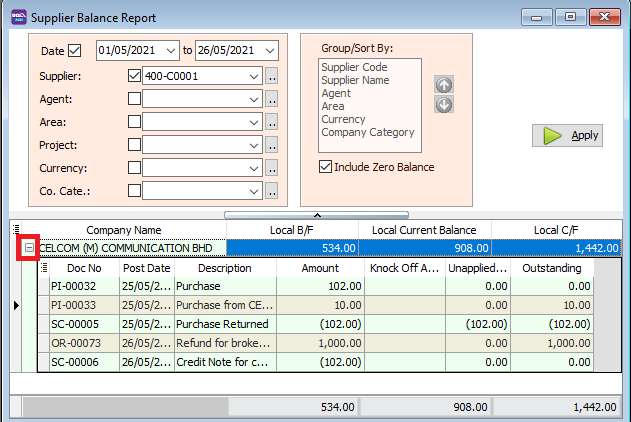
- Press the Preview icon to preview and print the report
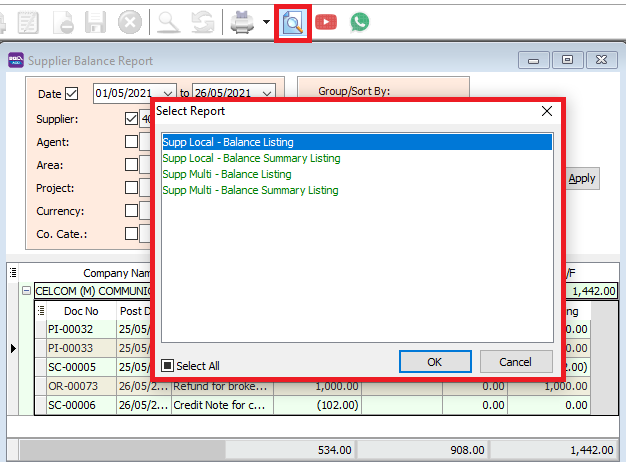
Print Supplier Due Document
- Print Supplier Due Document allows you to see all the supplier's overdue and undue balance.
How to Print Supplier Due Document Report
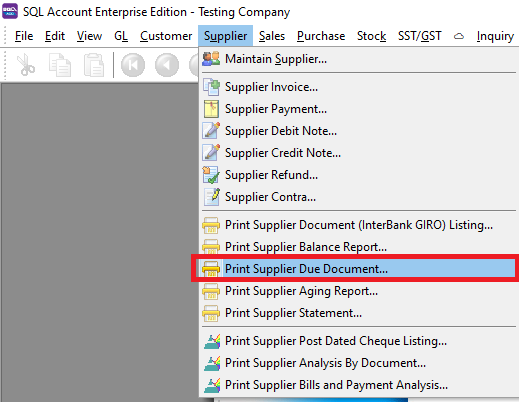
- Set the date. Select if you want to see Overdue or Undue documents.
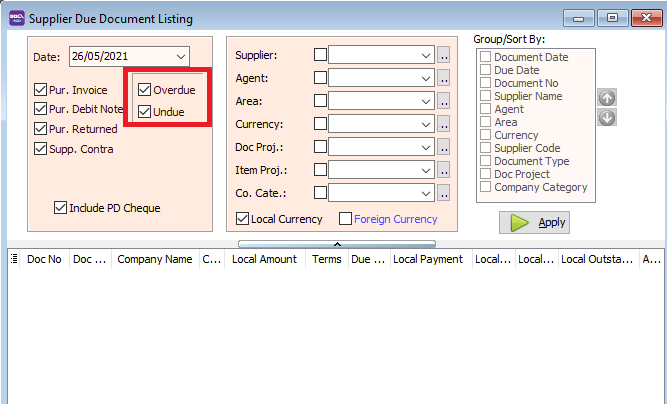
- Select which documents you want to see.
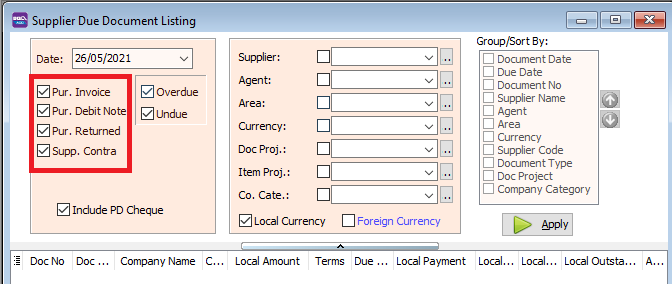
- You can also filter the listing based on supplier, agent, area, or currency
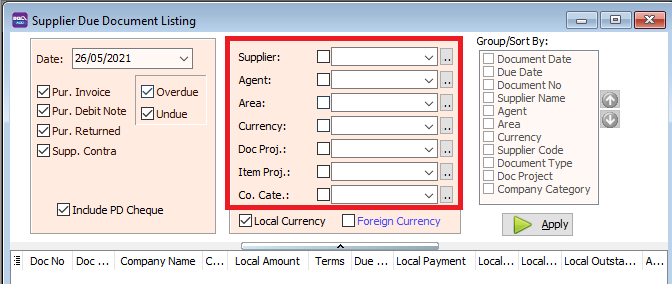
Print Supplier Aging Report
- Print Supplier Aging to see unpaid invoice balances along with the duration for which the supplier has been outstanding.
How to Print Supplier Aging Report
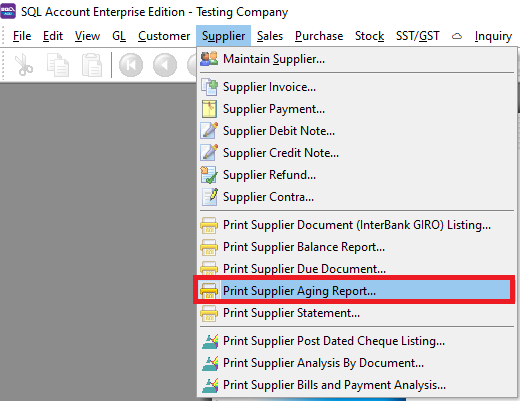
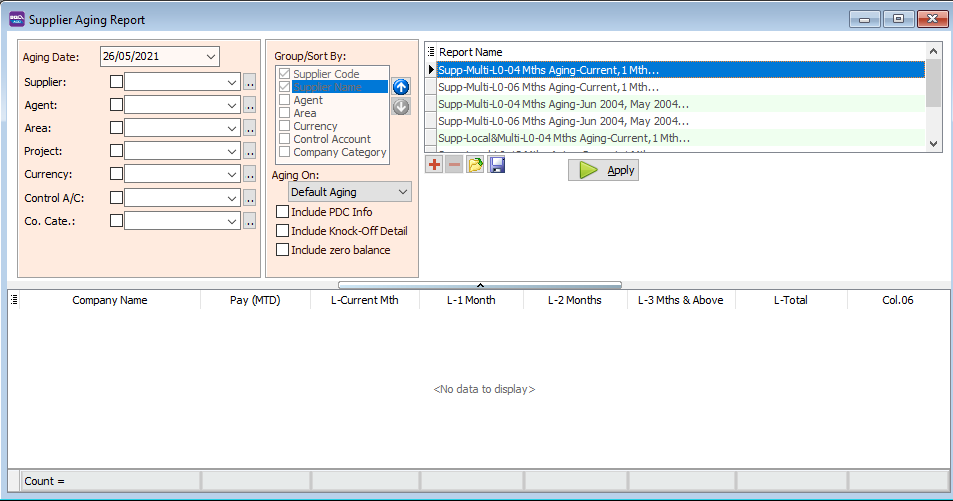
- Select the report name. Then click the Apply button.
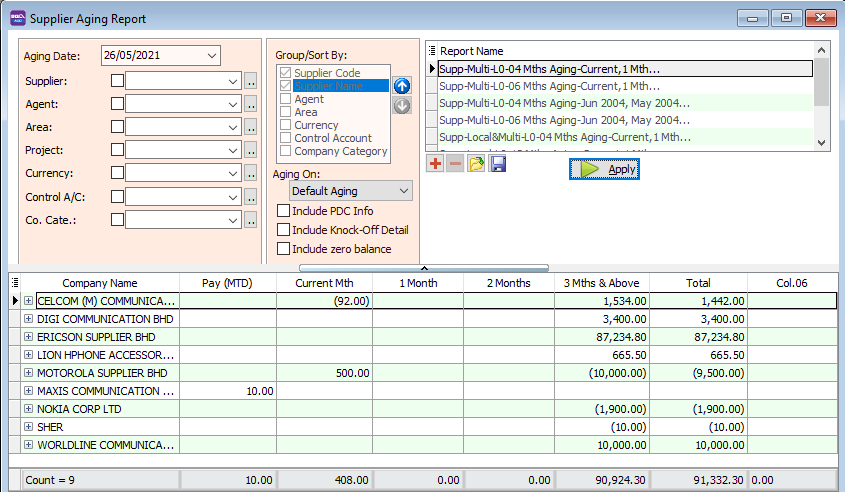
- Select the Preview icon to view and print the report
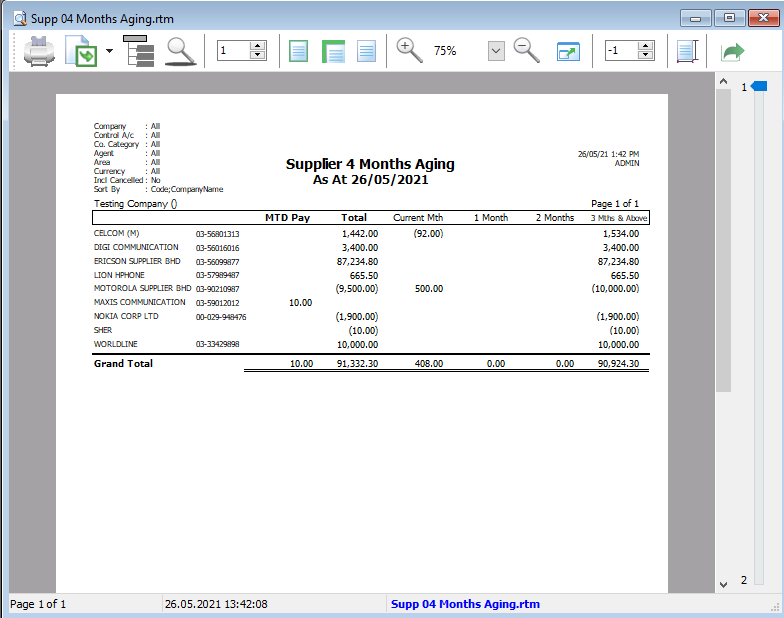
Set Aging
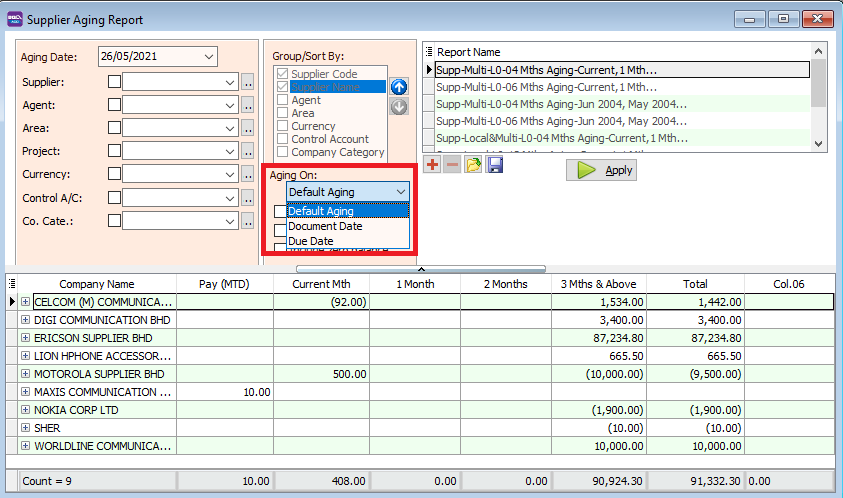
| Field Name | Explanation |
|---|---|
| Default Aging | Follow aging that has been set at Maintain Supplier "Aging On". |
| Document Date | Aging based on invoice date. |
| Due Date | Aging based on after due date (terms). |
Print Supplier Statement
A statement of account, also known as an account statement or Supplier Statement, is a document that outlines the transactions between a buyer and a seller.
- We use Supplier Statement to :
- Calculate an outstanding account balance
- Check which Supplier accounts balance we need to settle
- Avoid disputes with suppliers.
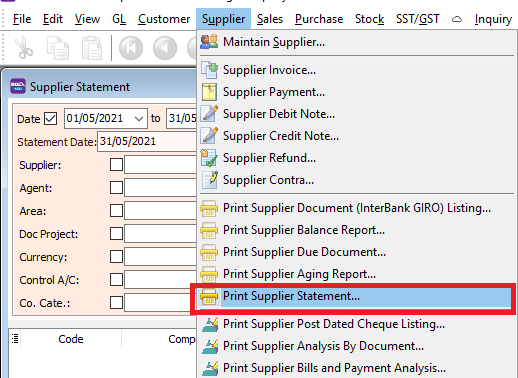
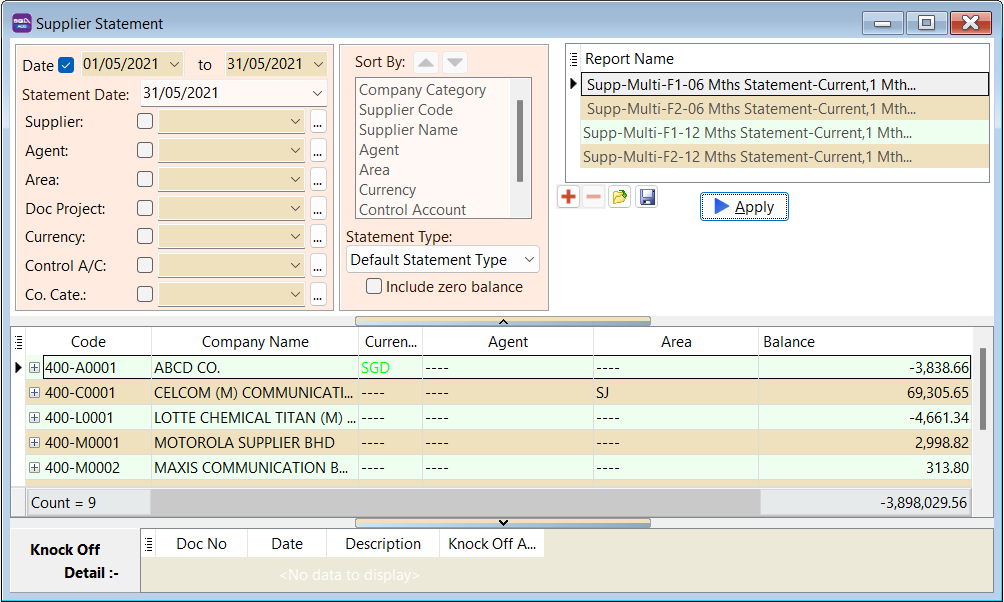
Statement Type
- Select the Statement Type.
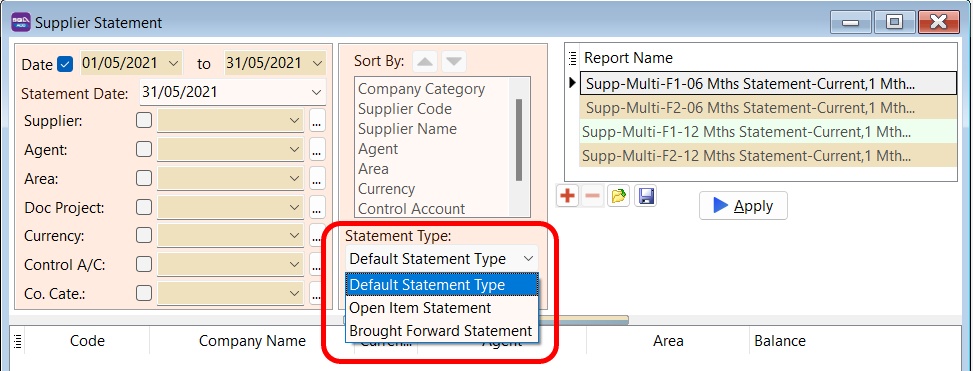
| Field Name | Explanation |
|---|---|
| Default Statement Type | Follow the statement type set in Maintain Supplier |
| Open Item Statement | Detail Statement |
| Brought Forward Statement | Summary Statement |
Sample Supplier Statement
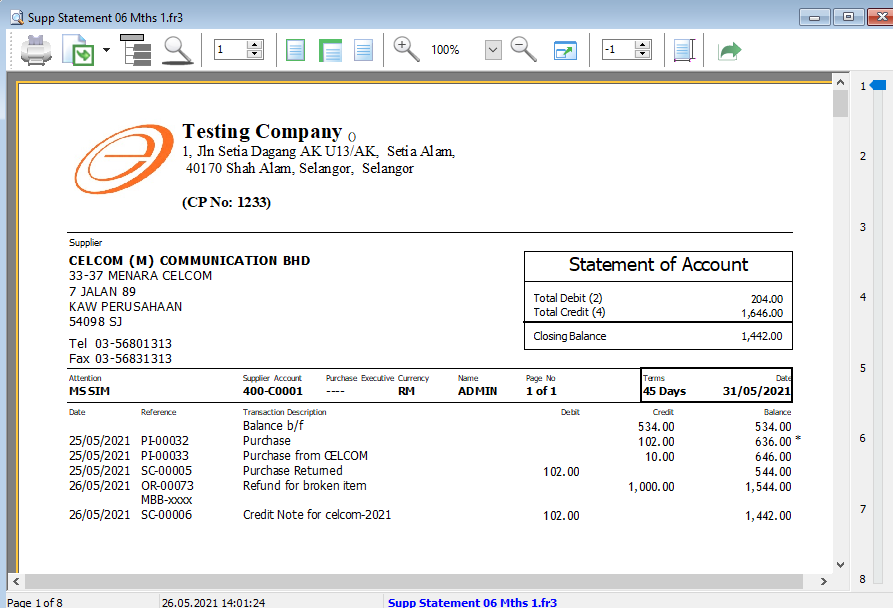
Print Supplier Post Dated Cheque Listing
- We use this report to see the post date cheques issued by that date
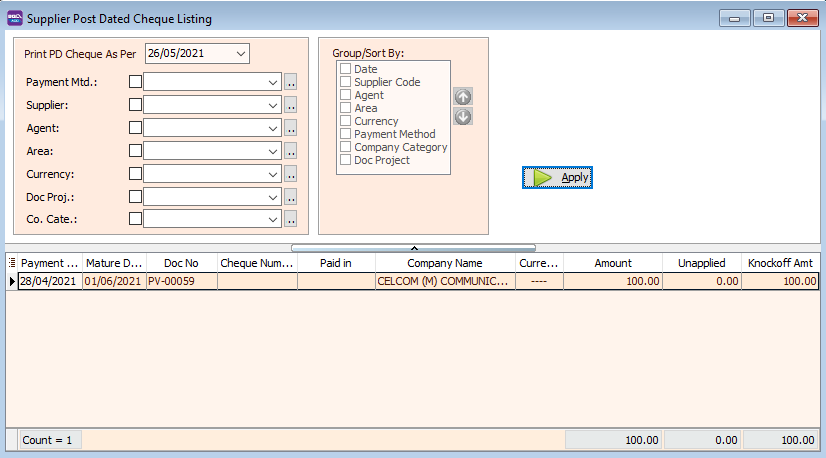
- Set the date
- Select your Payment Method
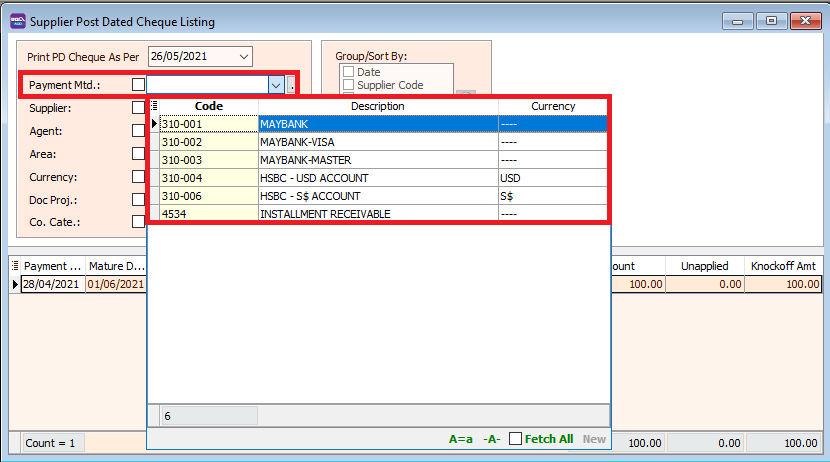
- Press Apply
- Preview report.
- Here is a sample of the report
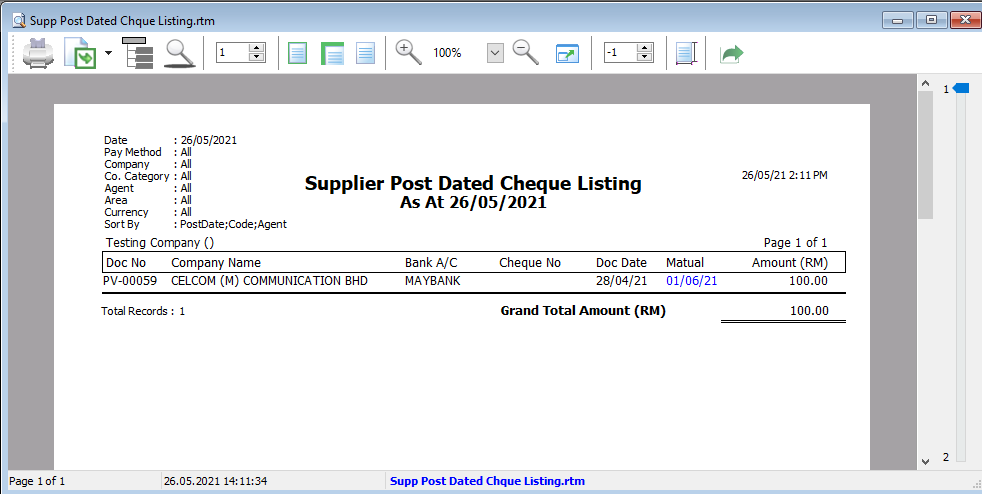
How to set Post Dated Cheque
- At your supplier payment, you can RIGHT-CLICK at the white area and select "Posting Date"
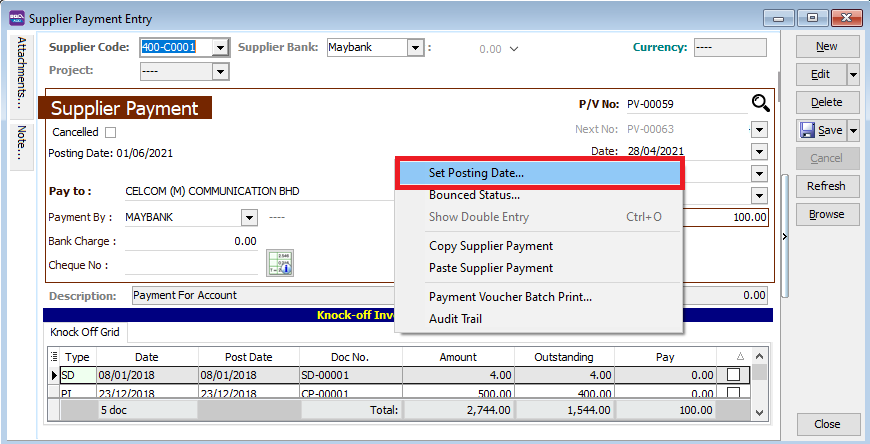
- Key in your posting date and press OK.
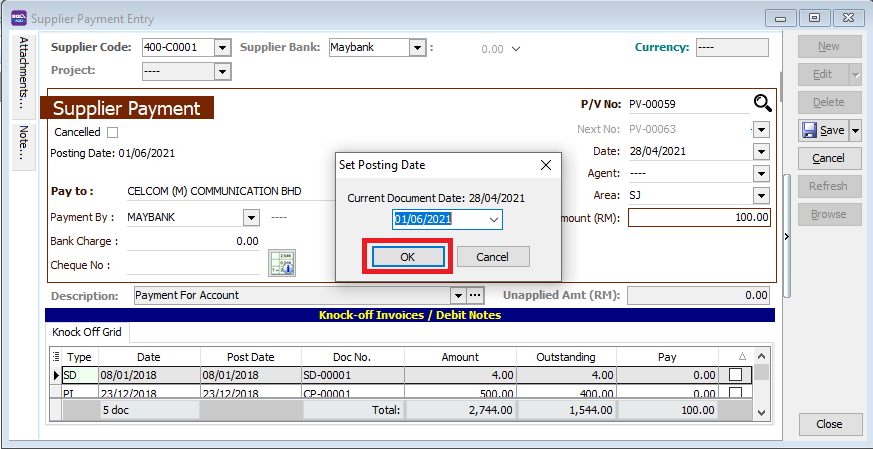
Print Supplier Analysis By Document
- We use this report to see the total of all your supplier's invoices, credit/debit notes and contra amounts.
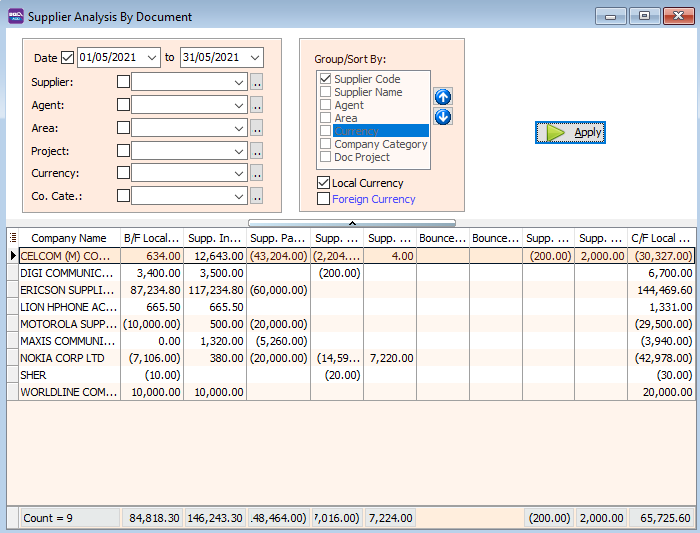
- Set the date
- Select how you want to group your report by ticking the checkboxes at the Group/Sort By.
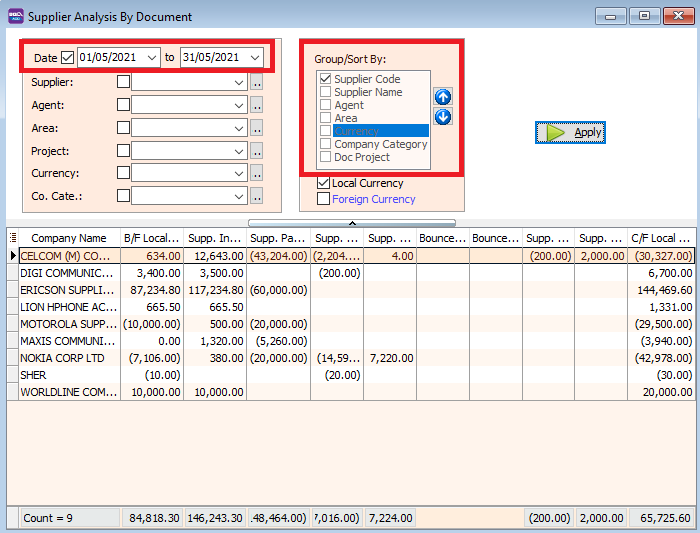
- Click the preview icon and view/print your report.
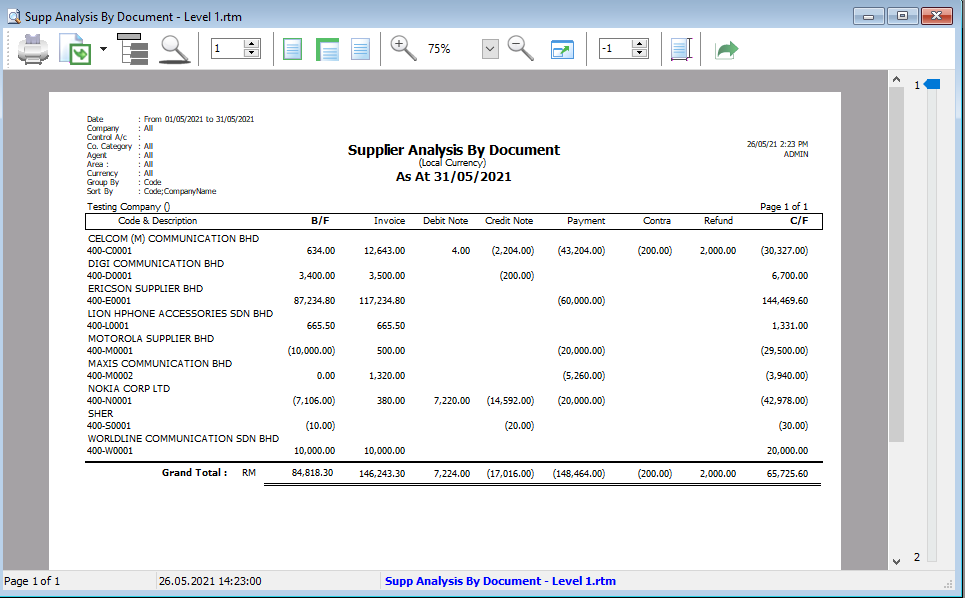
Print Supplier Bills and Payment Analysis
- We use this report to see the monthly payment and purchases for your supplier.
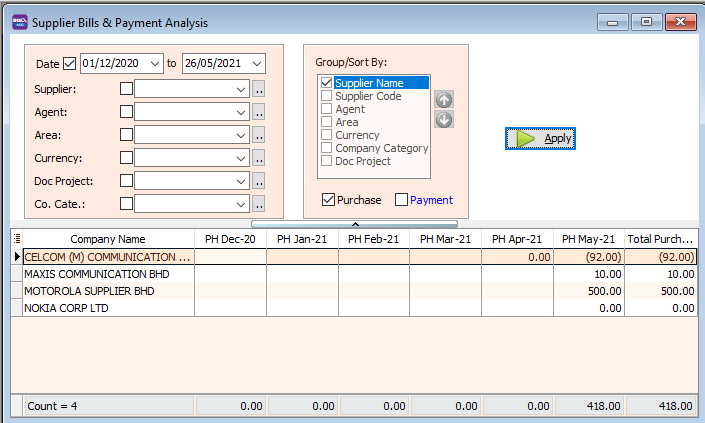
- Set the date
- Tick the checkbox to indicate if you want to see the total payment, purchases or both.
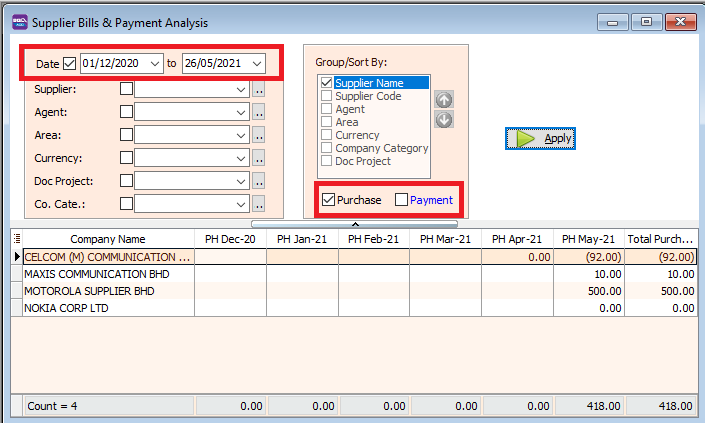
- If you tick "Payment" Click the preview icon and view/print your collection report.
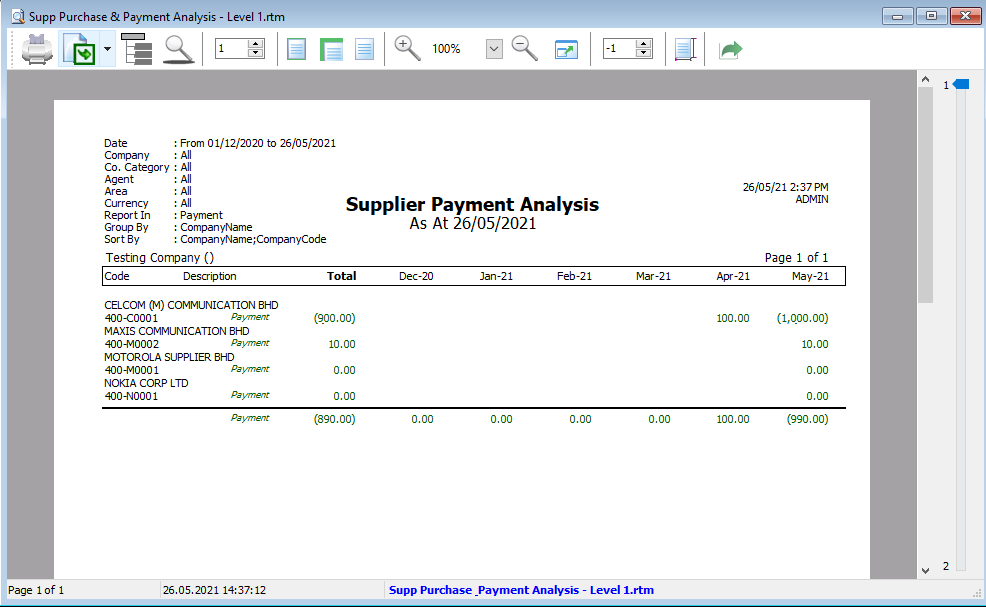
- If you tick "Purchase" Click the preview icon and view/print your sales analysis report.