SQL Acc Samsung Export
Introduction
Is External Shareware Program which Export Daily Sales for Samsung System. Document Type Export (Total 2 Text files)
- Sales Delivery Order
- Sales Invoice
- Sales Cash Sales
- Sales Debit Note
- Sales Credit Note
- Stock Physical Worksheet
Limitataion
- 1 Computer only can export 1 Company Database only
- Build 2 & above can
Samsung Export Specification
- 28 Dec 2016
- Samsung-20161228.zip
Modules Require
- Serial Number
Export Program
- Version (2.0.2.15) - 27 Feb 2025
- Evaluation Limit : 30 Times Export
- SQLAccSamsungExport-setup.exe
- MD5 :
A3F809D610D92A44662A9AE7D2D3A3B1
Settings
Export Program Setting
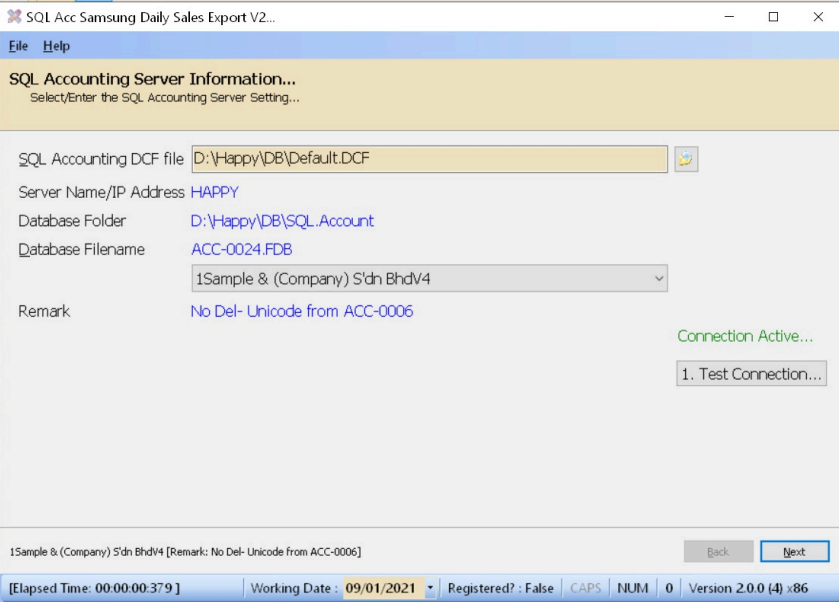
-
Select SQL Accounting DCF file.
-
Select SQL Accounting Database to export.
-
Click Test Connection.
-
Click Next.
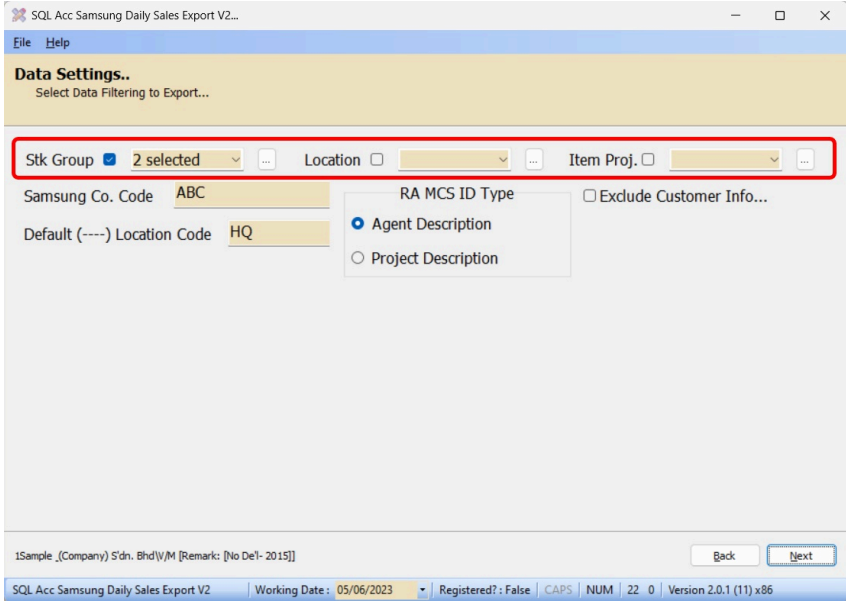
Field Description Samsung Co. Code - Samsung Company Code given by Samsung Default (----) Location Code - Default Location code (----) in SQL Accounting for Samsung (Default HQ) RA MCS ID Type - Information for RA MCS ID Type in SQL Accounting Exclude Customer Info... - Tick: Will not Export CompanyName & Phone1
- Untick: Will Export with CompanyName & Phone1 -
Select Information to filter If you wanted.
-
Enter the Samsung Code (Provided by Samsung).
-
Click Next.
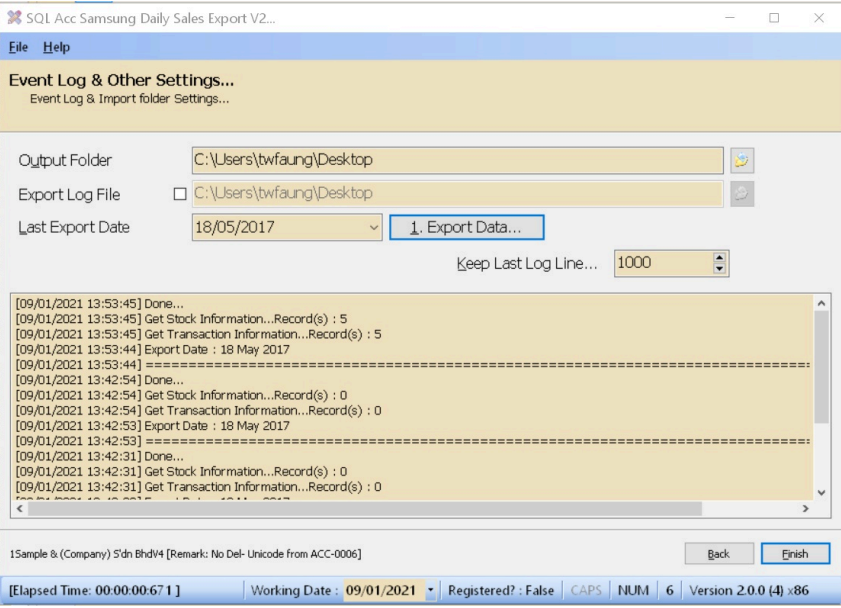
-
Select Output folder.
-
Select Last Export Date.
-
Click Export Data to Export.
Windows Schedule
-
Open Windows Control Panel | Administrative Tools | Task Scheduler.
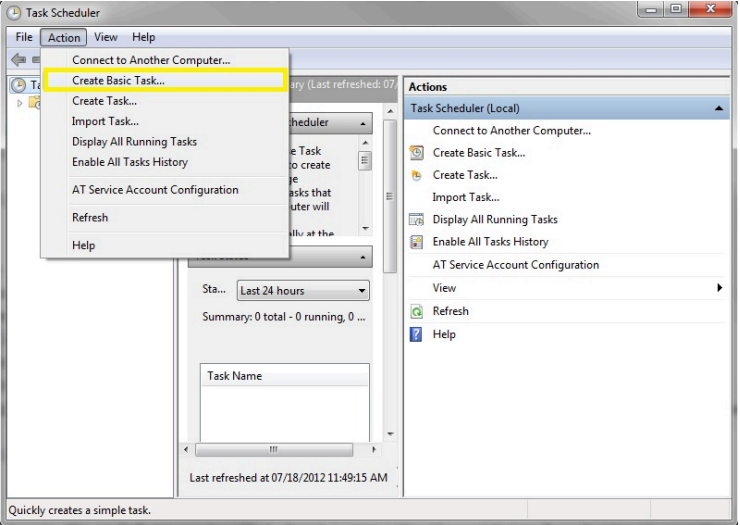
-
Click Action | Create Basic Task...
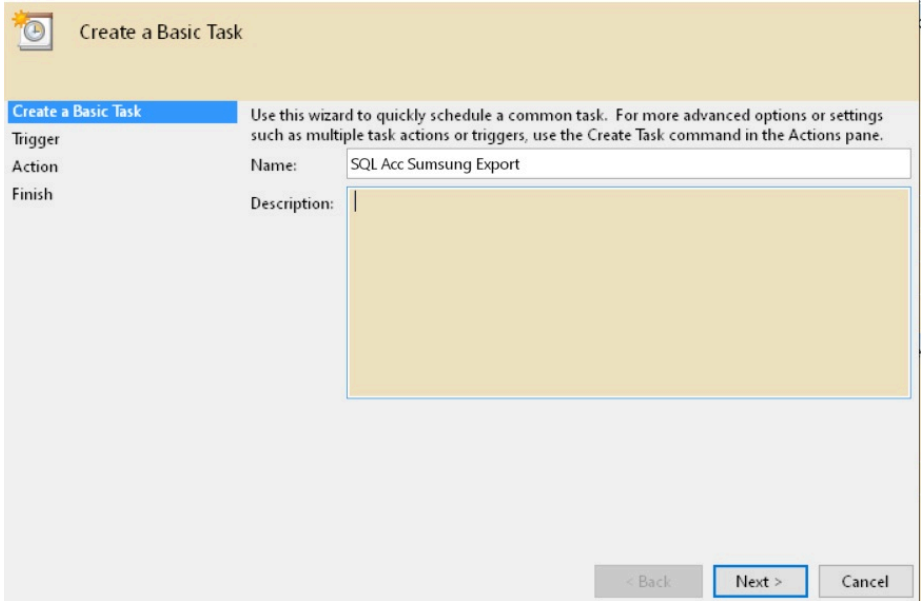
-
Enter Task Name (eg SQL Acc Sumsung Export) & Click Next
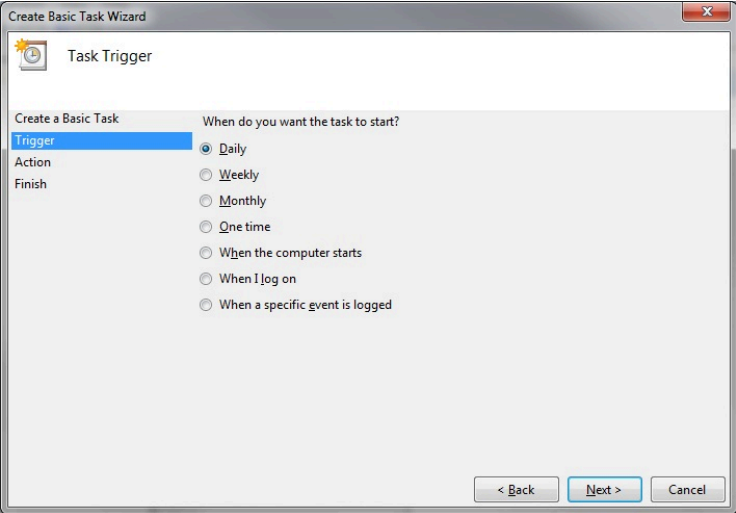
-
Select Daily & Click Next.
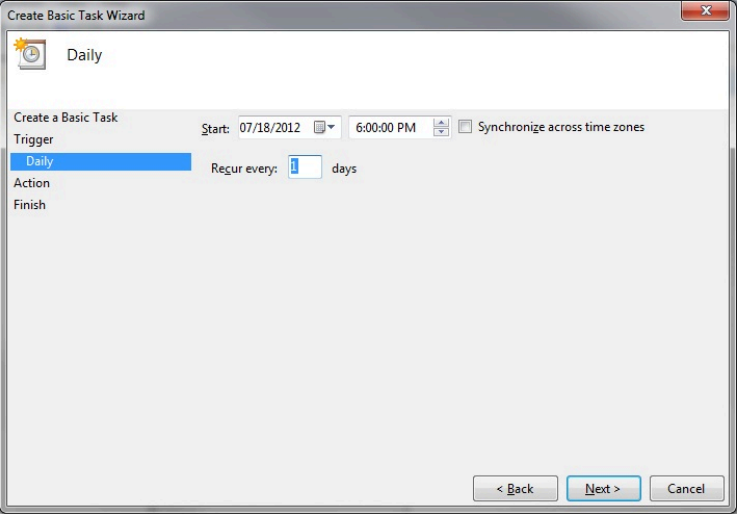
-
Set the Start Date & Time to Start.
-
Set 1 for Recur every field & Click Next.
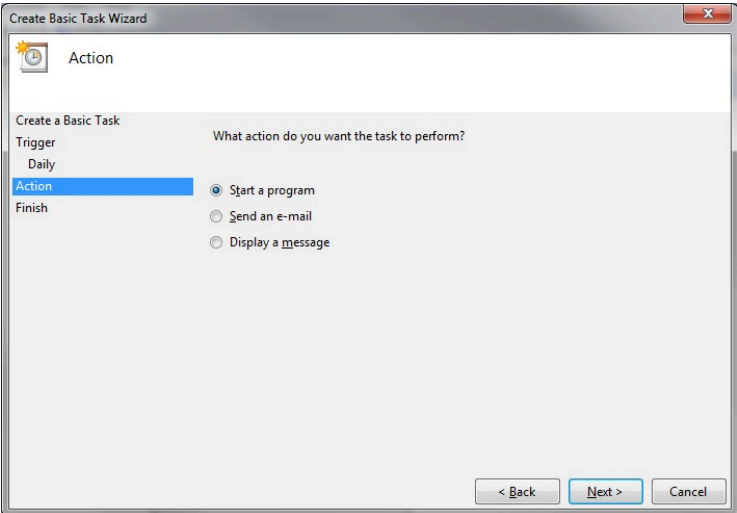
-
Select Start a program & Click Next.
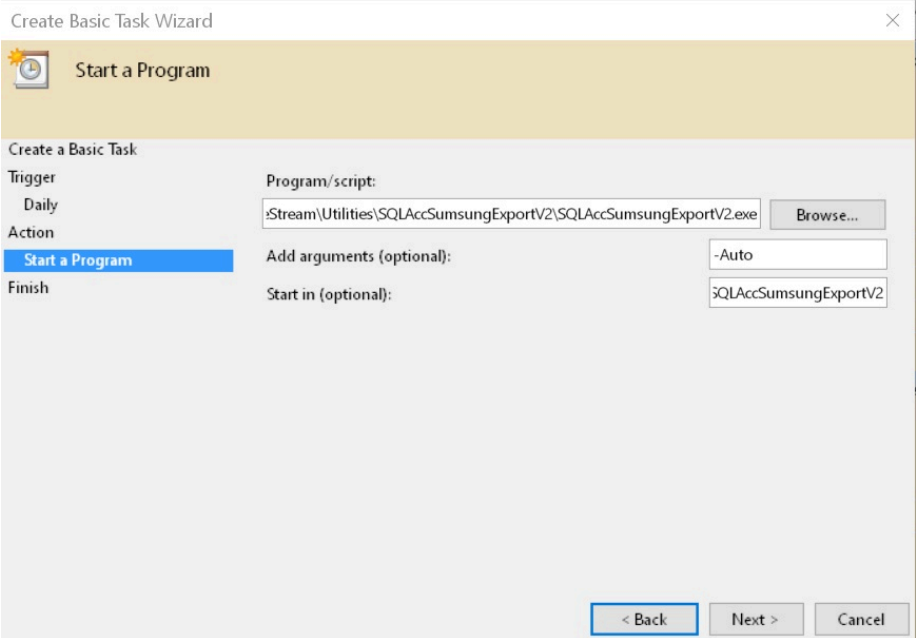
-
Click Browse button & find the SQLAccSumsungExportV2.exe (Default at C:\eStream\Utilities\SQLAccSumsungExportV2).
-
Set the Add arguments(optional) as -Auto.
-
Set the Start in(optional) path to the Exe folder (eg. C:\eStream\Utilities\SQLAccSumsungExportV2) & Click Next.
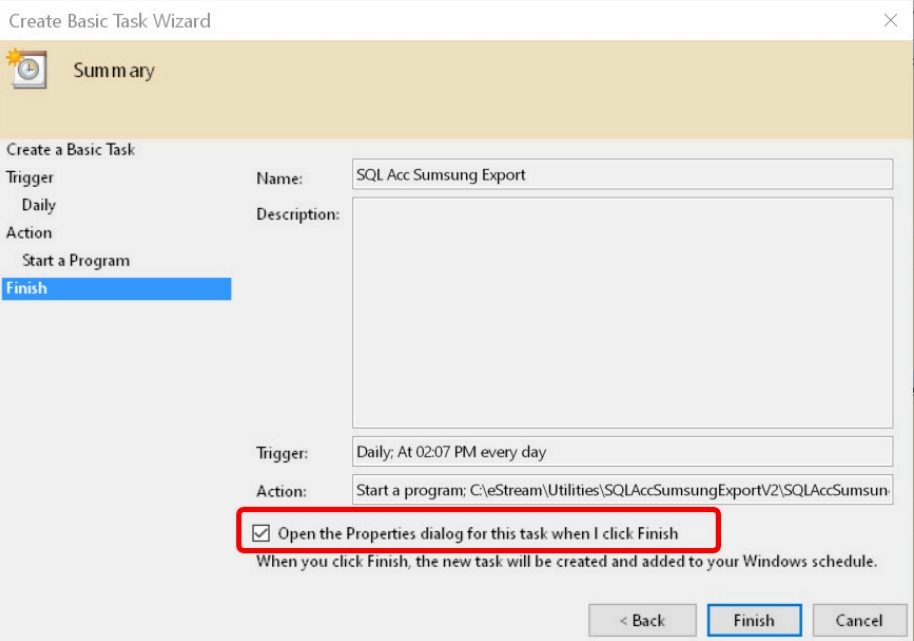
-
Tick the option Open the Properties dialog for this task when I click Finish
-
Click Finish
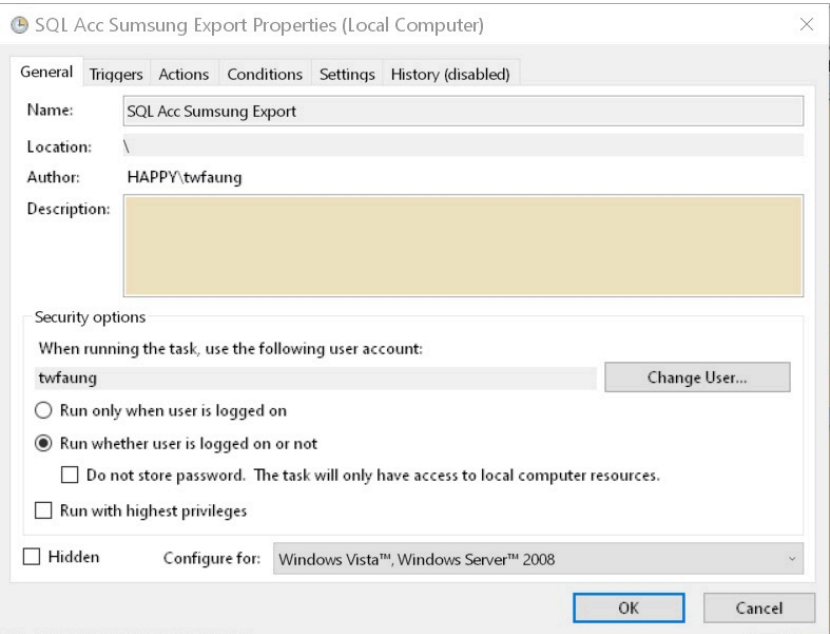
-
Select the option Run whether user is logged on or not
-
Click Triggers tab at top
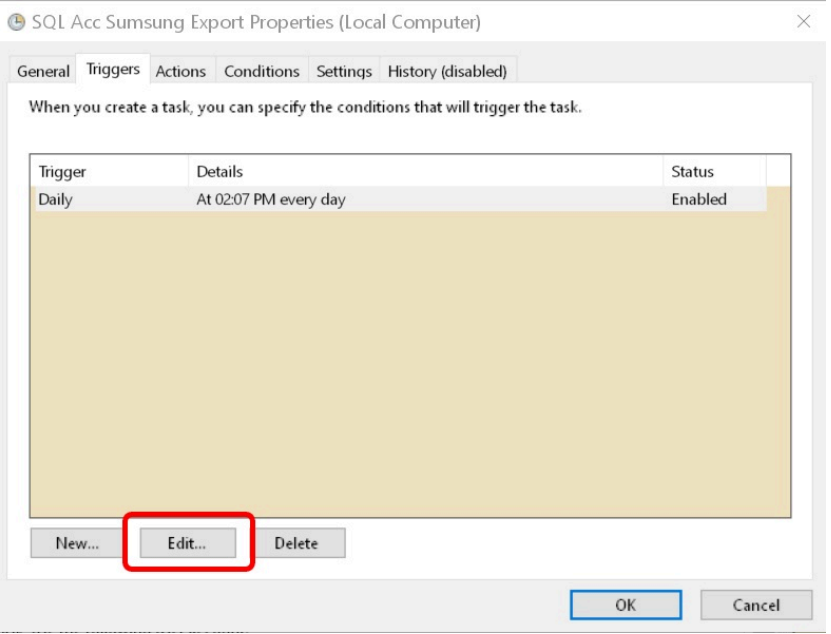
-
Click Edit... button
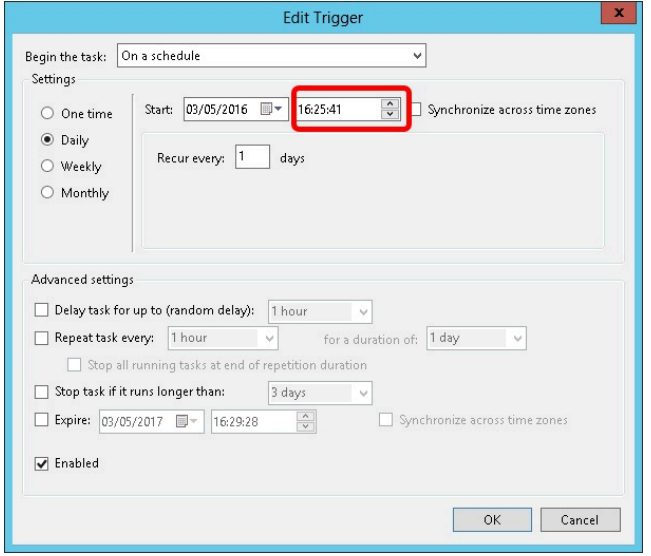
-
Change the time to run
-
Click OK 2 times
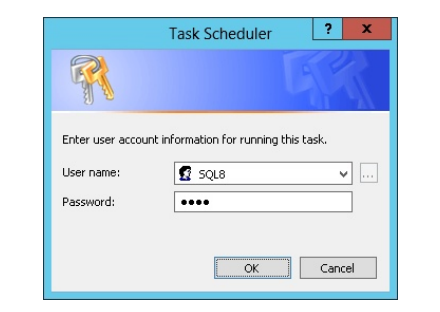
-
Enter the window User Name & Password
-
Click Ok
Program History New/Updates/Changes
--Build 15--
- Fixed unable to connect to db in SQL Connect.
--Build 14--
- Enable support Version 860 & above.
--Build 13--
- Fixed MCS_INV_ output Default (----) Location Code not follow user setting.
--Build 12--
- Fixed sometime not correct Location Code.
--Build 11--
- Upgrade to Version 2.0.2 .
- Add Option Exclude Customer Info.
- Add Option Default (----) Location Code.
--Build 10--
- Add Export Sales DO.
--Build 9--
- Fixed MCS_SALES_xxx Default location code not set to HQ.
--Build 8--
- Upgrade to Version 2.0.1.
- Add Option for MCS ID type.
--Build 7--
- Fixed Show Access violation when Auto Run.
--Build 6--
- Fixed Auto Run Unable to Call SQLAcc in Window 7.
- Fixed Auto Run Button Caption not correct after finish.
- Fixed Auto Run Not Force Kill SQLAcc Before & after export.
--Build 5--
- Fixed MCS_INV data not group by Location & project.
--Build 4--
- Upgrade to Version 2.
- Add Filtering Location & Item Project.
--Build 3--
- Fixed click 2nd time Test output prompt error.
- History New/Updates/Changes.
- Fixed Schedule not running.
--Build 2--
- Support Export more then 1 Serial Number Output.
- Fixed spelling error.
--Build 1--
- MCS_SALES_xxx should take Agent Description.
- Filename for Stock should be MCS_INV_xxx.
- Stock Column incorrect position.
--Build 0--