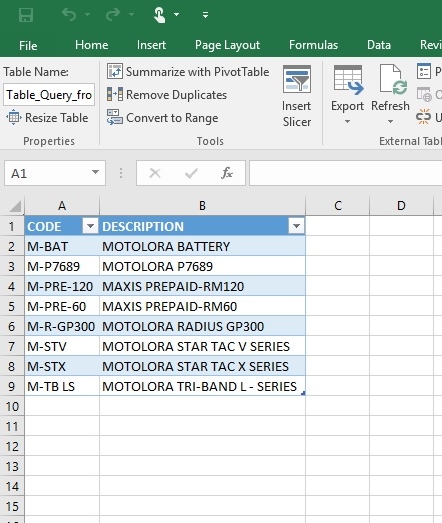Firebird ODBC
Introduction
This is an External Utilities for other Application to Access Firebird Database.
-
Pros
- Can direct Retrieve/Get, Delete and/or Modified the Information/Data From Connected Database.
-
Cons
- User might lost concurrent license (i.e. need to buy double)
- Might corrupt the database if not careful
- Might cause unable to upgrade database due to database is "modified"
- Setting need to reset if user change the database file name
- Setting need to reset if estream change firebird version or table/field name
Using this Application is at your own risk. Estream will not responsible on any data corrupt or missing due to usage of this application. No further support other then this but we will try our best to help.
Requirement
- Firebird Server 3.0 & above:
- SQL Accounting
Program
Setup
-
Open Control Panel.
-
Double Click Administrative Tools |
- ODBC Data Sources (32-bit), or
- ODBC Data Sources (64-bit)
-
Click on System DSN tab
-
Click Add button.
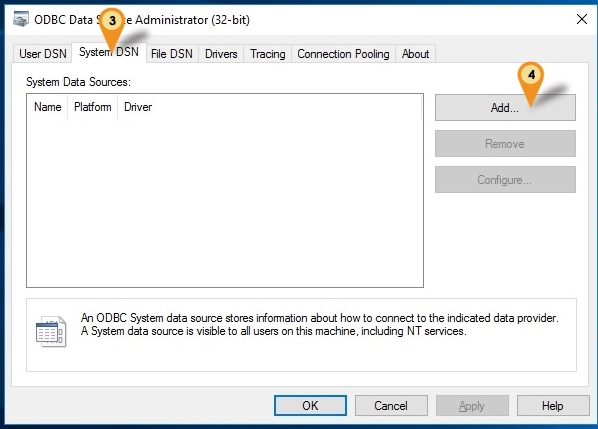
-
Select Firebird/InterBase(r) Driver
-
Click Finish button.
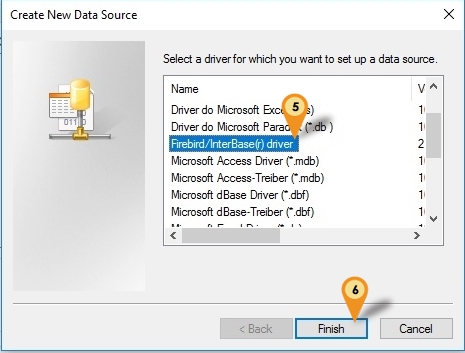
-
Under Firebird ODBC Setup, define the following info only and the rest by default :
- Data Source Name (DSN): Can be any Name (eg. FB)
- Description: Can be any Description (eg. FB)
- Database:
- The Firebird FDB file path
- Can get it under SQLAccounting\DB or estream\DB Folder
- Client:
- The Firebird fbclient.dll path
- Can get it under SQLAccounting\firebird 3.0 or Firebird\Firebird 3_0 Folder
- For 64 Bit can Leave it empty
- Database Account: Firebird user name (Default is SYSDBA)
- Password: Firebird password (Default is masterkey)
- Character Set: Set to UTF8 (For FB3.0 & above)
- Dialect: Set to 3
- Read(default write): Check/Tick to make transactions read-only
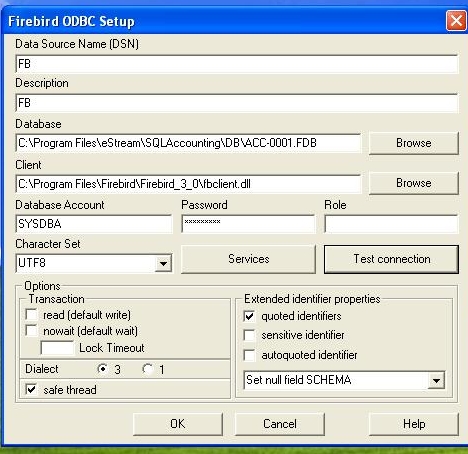
- Make sure when click Test Connection is shown Connection successful! then only continue others Steps
- To access the FDB with network environment you can enter the ServerName or ServerIPAddress:Database Path at Database field
Examples:
- ServerPC:
C:\Program Files\estream\SQLAccounting\DB\ACC-0001.FDB - 192.168.0.18:
C:\Program Files\estream\SQLAccounting\DB\ACC-0001.FDB
Below is example where to get the ServerName, Path & FDB
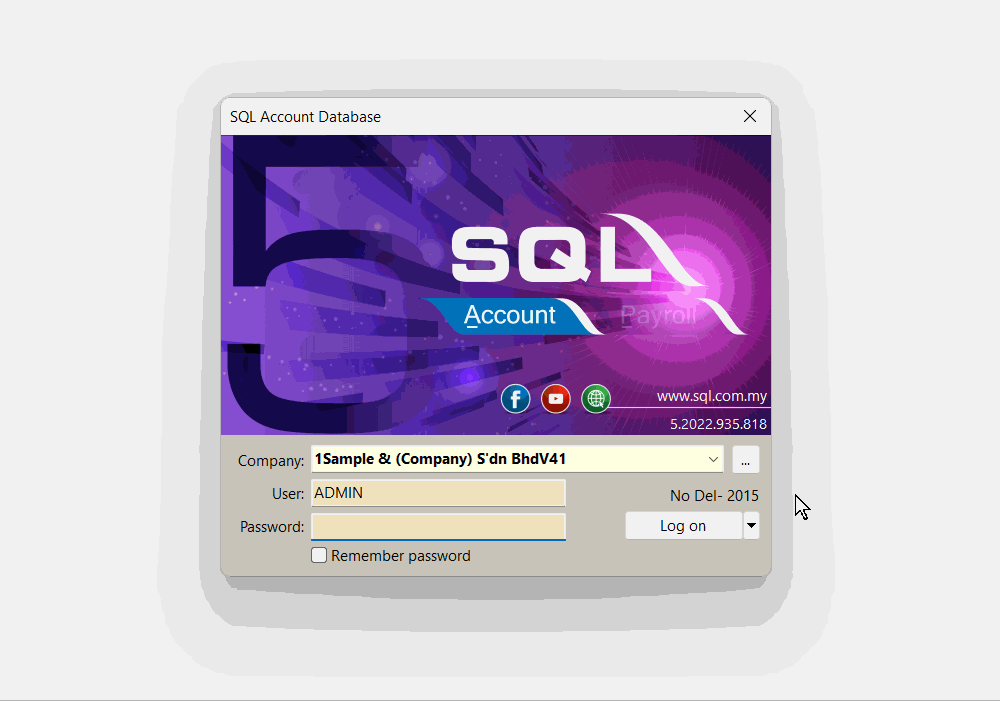
Example Access From Microsoft Excel
Below example is using Microsoft Excel 2016 to get Firebird Data using ODBC
-
Create New Worksheet
-
Click Data Tab
-
Clcik Get External Data | From Other Source | From Microsoft Query
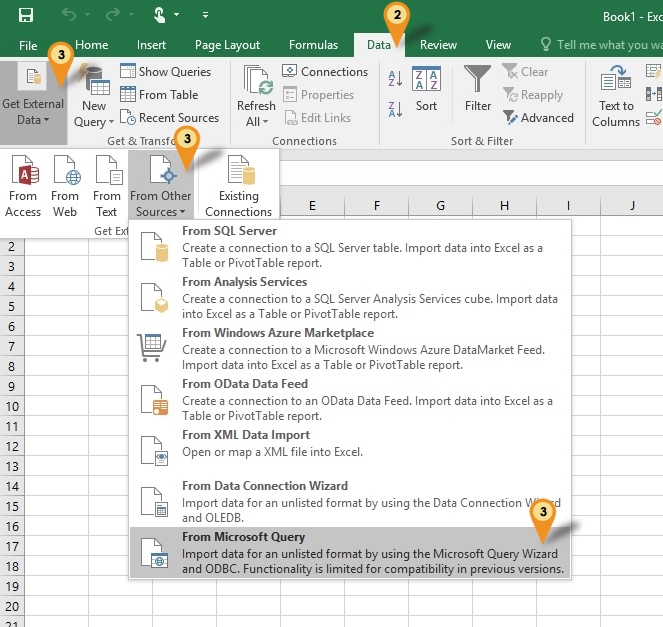
-
Select FB* (The Data Source Name entered in ODBC)
-
Click OK button
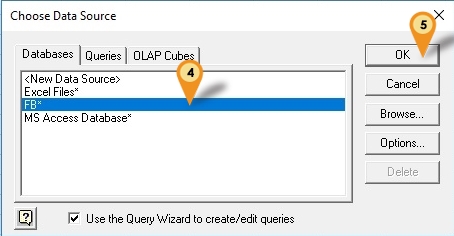
-
Select the table at the Available tables and columns field
-
Click the > button to select the Columns
-
Click Next button till you see below dialog
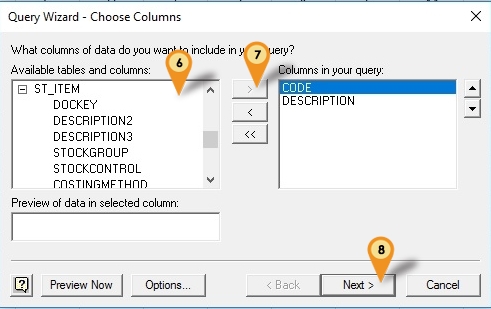
-
Select View data or edit query in Microsoft Query option
-
Click Finish button
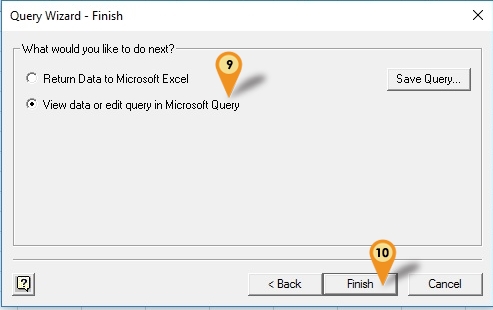
-
Click SQL button to edit your Query
-
Edit the Query Statement here
-
Click OK button when done
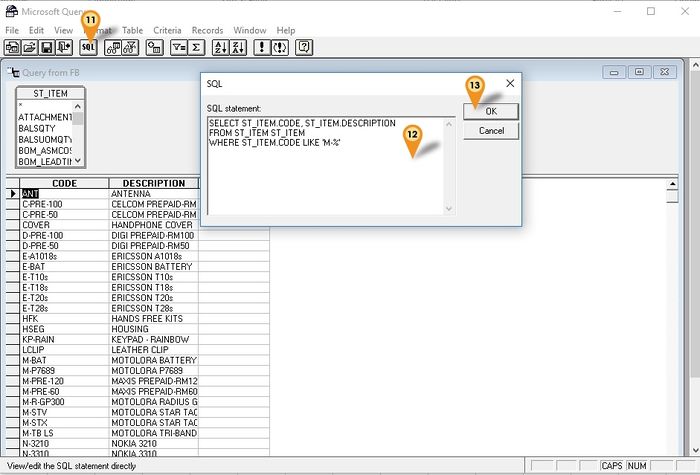
-
Click File | Return Data to Microsoft Excel
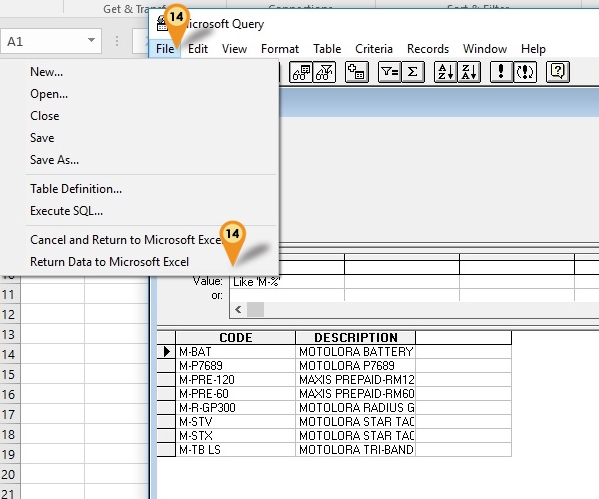
-
Click Ok button
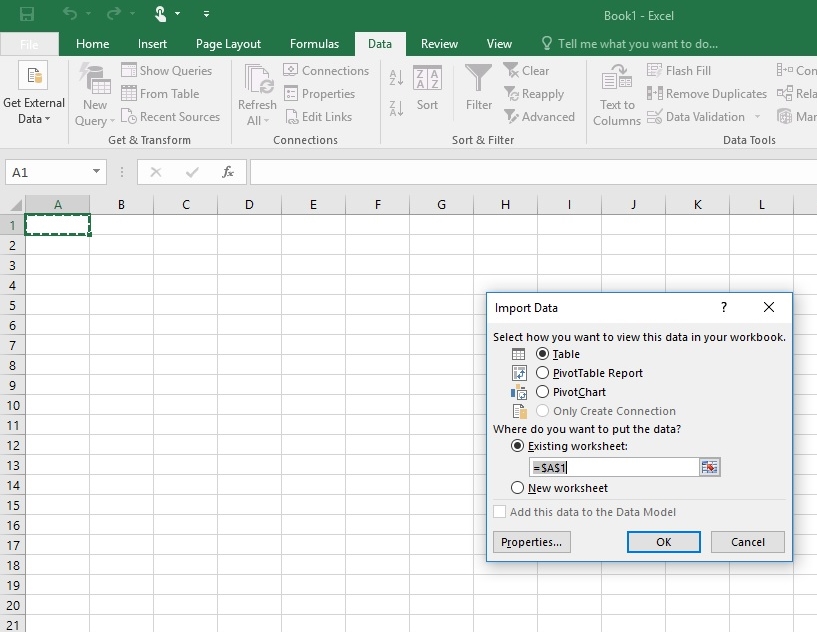
-
Result