Flame Robin
Introduction
This is an External Firebird Console Application.
Use of this application is at your own risk. Estream is not responsible for any data corruption or loss resulting from the use of this application.
Requirement
- Firebird Server
Program
- Flame Robin Homepage
- Alternative Download
- MD5 : DCF5938386D92FE858803923CD171841 (Alternative Link Only)
Installation
- Using Official Download: Double-click the setup file and follow the Setup Wizard.
- Using Alternative Download: Extract the files to your desired location.
Steps
Server Information
Only 1 time setting for each Firebird Version
-
Right Click Here
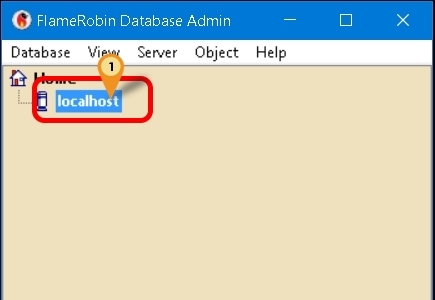
-
Select Server registration info...
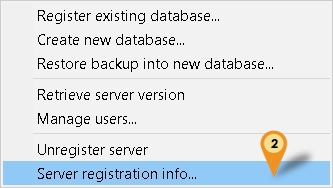
-
Enter the following information:
- Display name: Any name of your choice (e.g., Happy)
- Hostname: Server Name or IP Address
- Port Number: Firebird Port number (Default: 3050)
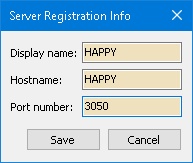
-
Click Save button
Register New Database
You can register multiple databases, but you can also register one and reuse its settings.
-
Click Database | Register existing database...
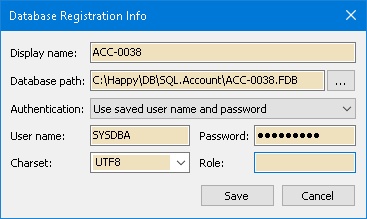
-
Enter the following information:
- Display name: Any name of your choice (e.g., ACC-0038)
- Database path: The Firebird FDB file path
- Authentication: Select "Use saved username and password"
- Username: Firebird username (Default: SYSDBA)
- Password: Firebird password (Default: masterkey)
- Charset: Set to UTF8 (For FB3.0 and above)
- Role: Leave empty
-
Click Save button
-
Click Database | Connect
Update/Reuse Registered Database
-
Select the database from the list:
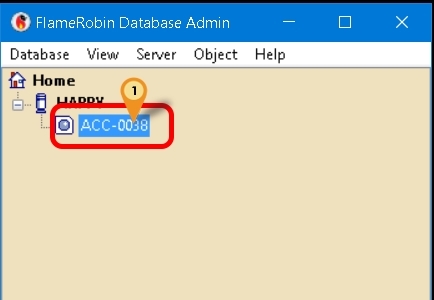
-
Click Database | Database Registration Info...
-
You will see the same form as in Step 2 of "Register New Database" above
-
Update the Display name (optional) and Database path as needed
-
Click the Save button
-
Click Database | Connect
Write Query
-
Select here
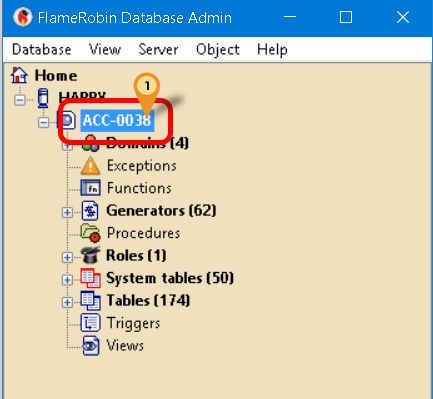
-
Click Database | Run a query...
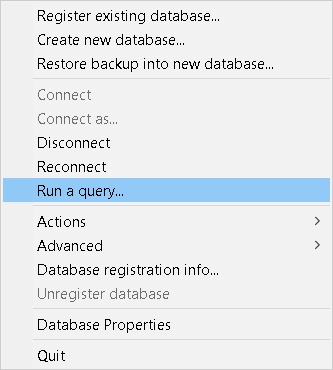
-
Enter your SQL query in the query window:
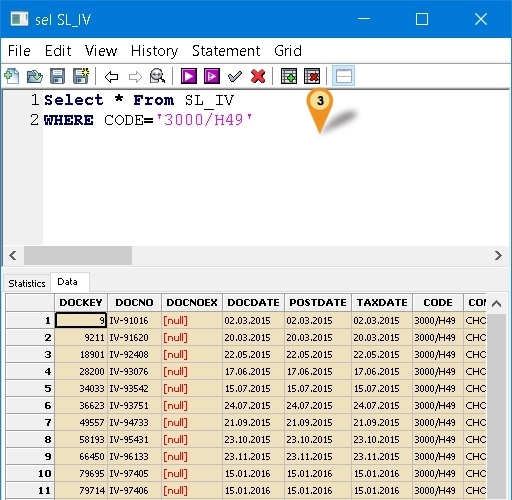
-
Press F4 to execute your query
-
Press F5 to commit your query